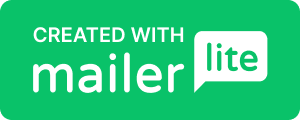Wi-Fi Connection and Firmware Update
When powered on, the device's LED indicator alternates between flashing blue and orange, indicating that it is not currently connected to any Wi-Fi network. You can setup your Wi-Fi credentials using the internal web-based interface. Please follow the steps below for the connection:
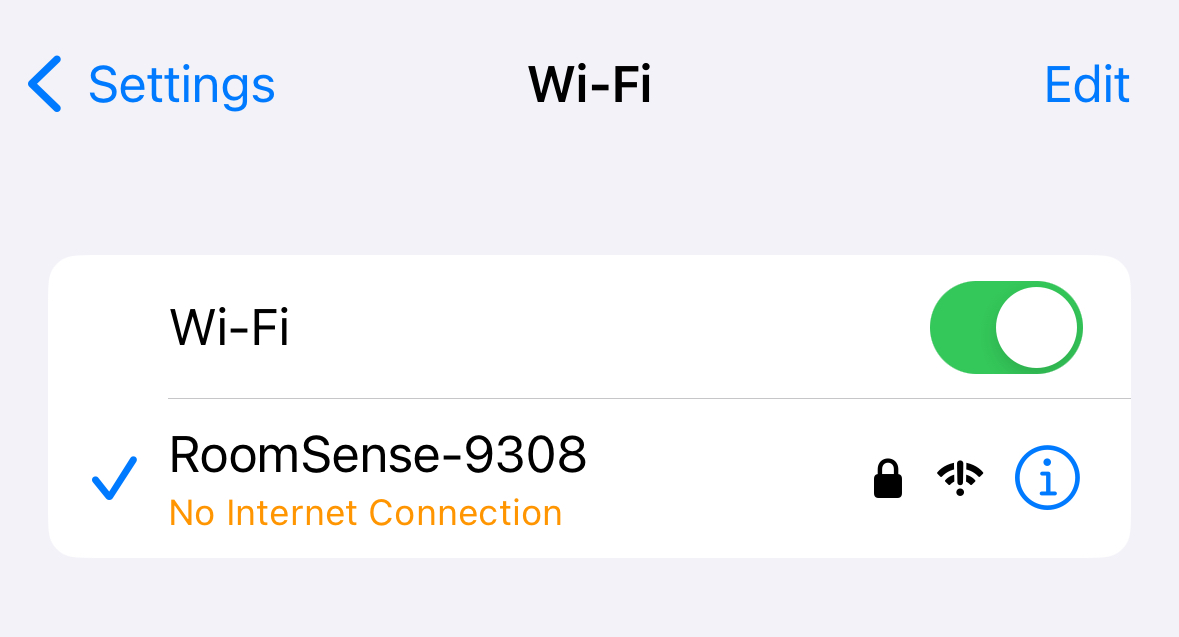
1. On your smartphone, go to Settings->Wi-Fi and connect to Wi-Fi and connect to the RoomSense-xxxx access point. The password is simply "password".

2. After connecting, open the browser on your phone and enter the sensor’s default IP address: 192.168.255.1
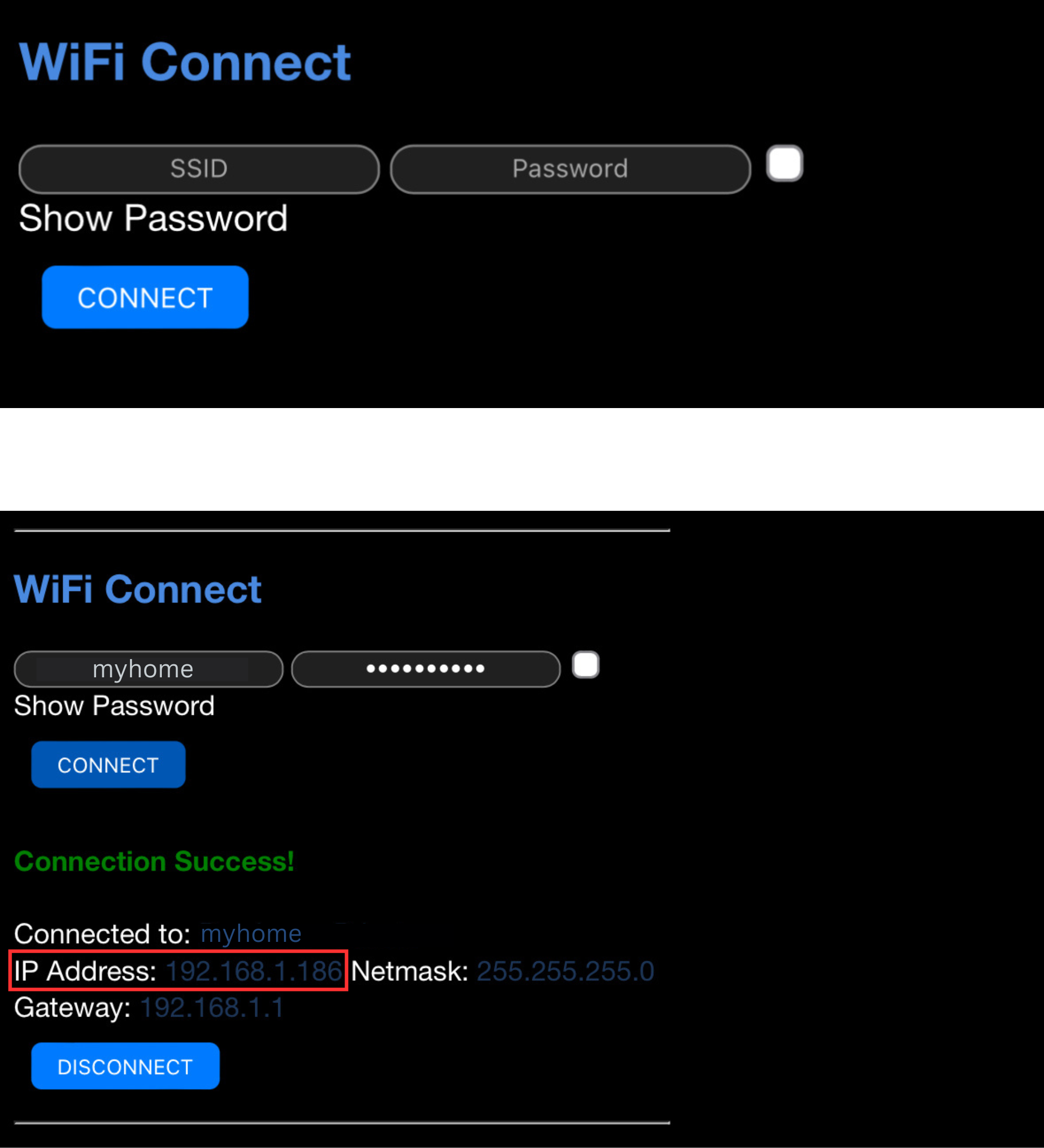
3. Once the home page loads, find the WiFi Connect section and enter your home Wi-Fi credentials, then click "Connect." After a successful connection, the assigned network settings will be displayed.
Write down the IP address for later use.
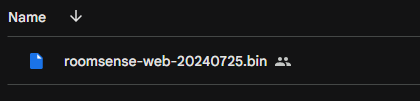
4. Download the latest version of the firmware to your computer using this link.
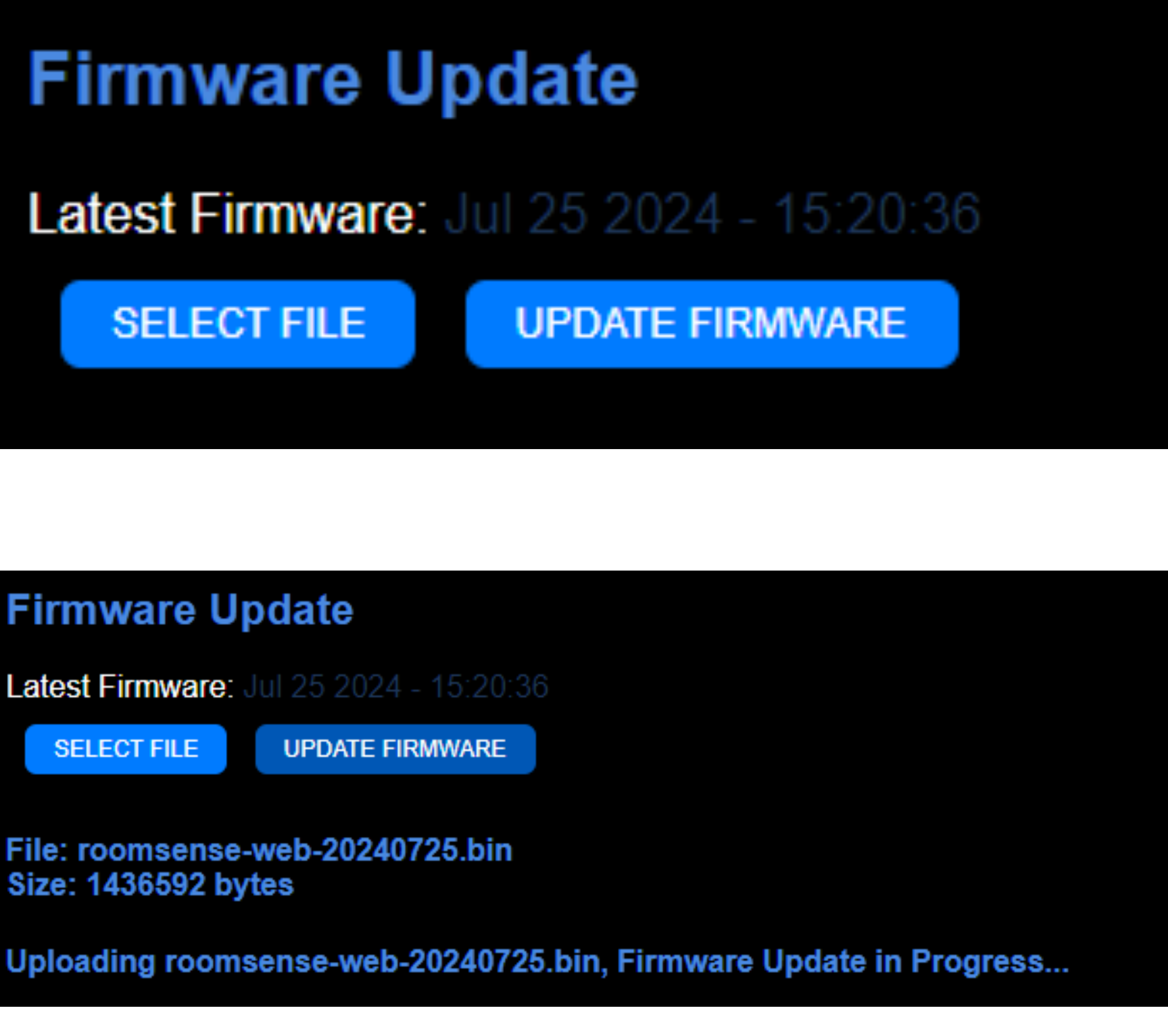
5. Open a browser on your computer and enter the IP address you obtained in step 3.
Once the home page loads, locate the Firmware Update section, select the file, and initiate the update. This process may take a few minutes. Upon completion, a countdown timer will be displayed on the page.